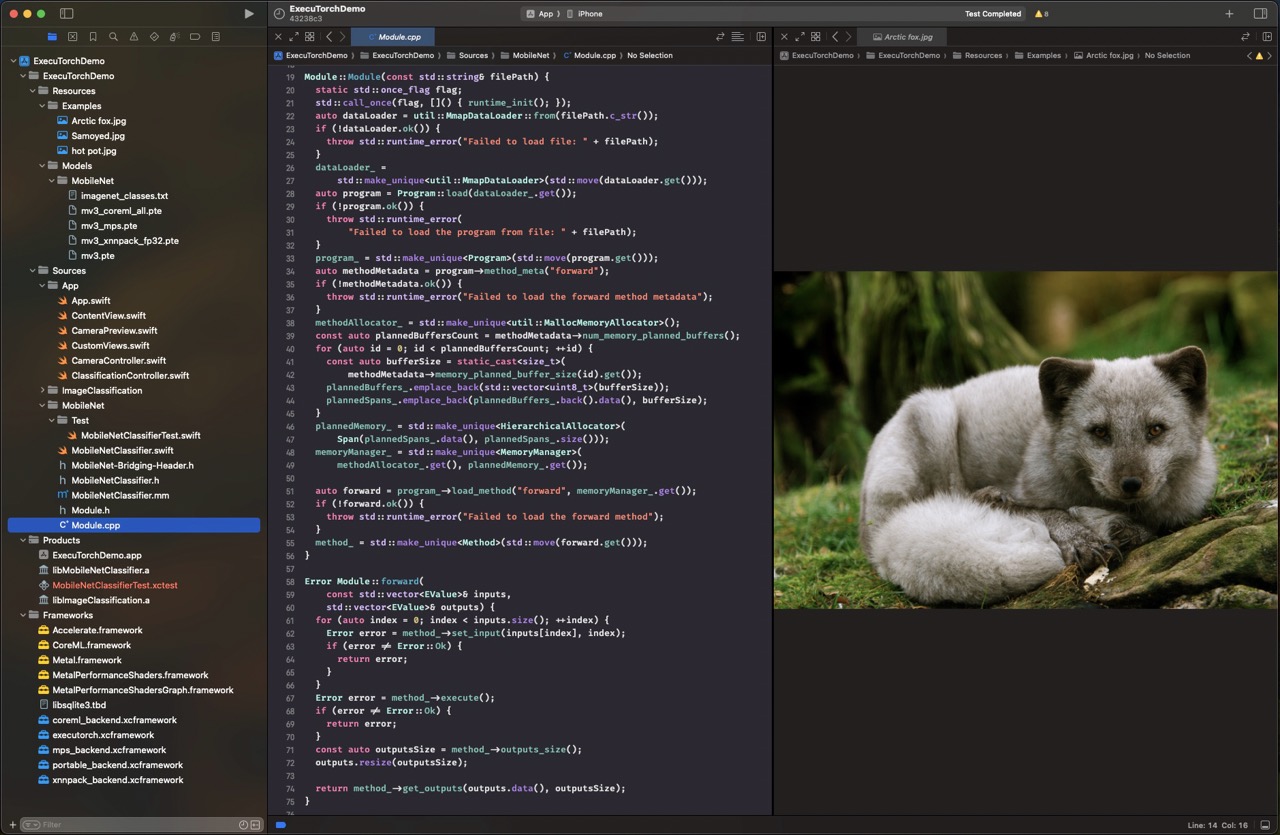Building an ExecuTorch iOS Demo App¶
Welcome to the tutorial on setting up the ExecuTorch iOS Demo App!
This app uses the MobileNet v3 model to process live camera images leveraging three different backends: XNNPACK, Core ML and Metal Performance Shaders (MPS) (Xcode 15+ and iOS 17+ only).
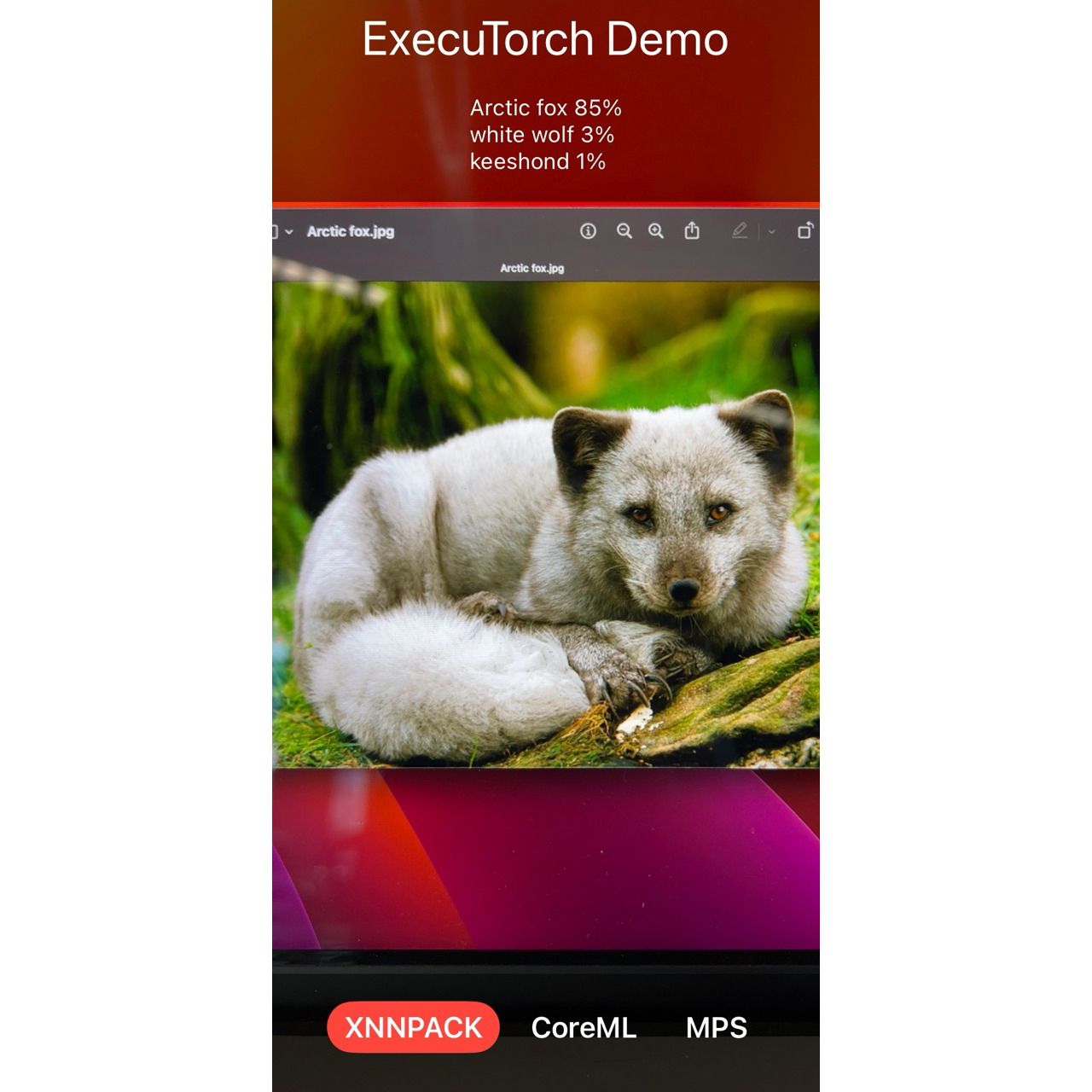
Prerequisites¶
Before we start, make sure you have the following tools installed:
1. Xcode 15 and Command Line Tools¶
Install Xcode 15 from the Mac App Store and then install the Command Line Tools using the terminal:
xcode-select --install
2. Python 3.10+¶
Python 3.10 or above, along with pip, should be pre-installed on MacOS 13.5+.
If needed, download Python and
install it. Verify the Python and pip versions using these commands:
which python3 pip
python3 --version
pip --version
3. Getting Started Tutorial¶
Before proceeding, follow the Setting Up ExecuTorch tutorial to configure the basic environment. Feel free to skip building anything just yet. Make sure you have all the required dependencies installed, including the following tools:
Buck2 (as
/tmp/buck2)Cmake (
cmakereachable at$PATH)FlatBuffers Compiler (
flatcreachable at$PATHor as$FLATC_EXECUTABLEenironment variable)
Models and Labels¶
Now let’s move on to exporting and bundling the MobileNet v3 model.
1. Export Model¶
Export the MobileNet v3 model with Core ML, MPS and XNNPACK delegates, and move the exported model to a specific location where the Demo App will pick them up:
python3 -m examples.portable.scripts.export --model_name="mv3"
python3 -m examples.xnnpack.aot_compiler --delegate --model_name="mv3"
python3 -m examples.apple.coreml.scripts.export_and_delegate --model_name="mv3"
python3 -m examples.apple.mps.scripts.mps_example --model_name="mv3"
mkdir -p examples/demo-apps/apple_ios/ExecuTorchDemo/ExecuTorchDemo/Resources/Models/MobileNet/
mv mv3*.pte examples/demo-apps/apple_ios/ExecuTorchDemo/ExecuTorchDemo/Resources/Models/MobileNet/
2. Download Labels¶
Download the MobileNet model labels required for image classification:
curl https://raw.githubusercontent.com/pytorch/hub/master/imagenet_classes.txt \
-o examples/demo-apps/apple_ios/ExecuTorchDemo/ExecuTorchDemo/Resources/Models/MobileNet/imagenet_classes.txt
Build Runtime and Backends¶
Next, we will build the necessary frameworks for ExecuTorch and move them over for app linking.
1. Build Frameworks¶
./build/build_apple_frameworks.sh --Release --coreml --mps --xnnpack
2. Move Frameworks for App Linking¶
Make sure to have all the .xcframework bundles generated at the previous step
at a specific location where the Demo App will pick them up:
mv cmake-out examples/demo-apps/apple_ios/ExecuTorchDemo/ExecuTorchDemo/Frameworks
Final Steps¶
We’re almost done! Now, we just need to open the project in Xcode, run the tests, and finally run the app.
1. Open Project in Xcode¶
Double-click on the project file under
examples/demo-apps/apple_ios/ExecuTorchDemo or run the command:
open examples/demo-apps/apple_ios/ExecuTorchDemo/ExecuTorchDemo.xcodeproj
2. Run Tests¶
You can run tests on Simulaltor directly in Xcode with Cmd + U or use the
command line:
xcrun simctl create executorch "iPhone 15"
xcodebuild clean test \
-project examples/demo-apps/apple_ios/ExecuTorchDemo/ExecuTorchDemo.xcodeproj \
-scheme App \
-destination name=executorch
xcrun simctl delete executorch
3. Run App¶
Finally, connect the device, set up Code Signing in Xcode, and then run the app
using Cmd + R. Try installing a Release build for better performance.
Congratulations! You’ve successfully set up the ExecuTorch iOS Demo App. Now, you can explore and enjoy the power of ExecuTorch on your iOS device!